Rule Sets
To search sets, use the search bar and filters in the right side menu. Click on the name of the set to open the list of languages containing the selected set. To view the rules in the set, select the appropriate language.
In the search bar, enter a value, then press Enter or select the suitable value from the list that opens. You can search for sets by several values at once.

Figure 9.4: Sets search bar
You can filter sets by language and type of set author. Click Reset to set the default values for the search bar and filters.
The search result will contain all sets that match search criteria. Click on a rule from the set to see information about it. To change a custom set, press . On the Edit set tab, you can do the following:
- view the list of rules included in the set
- change set name
- add/remove rules to/from the set
- make the set public/private
- delete a set
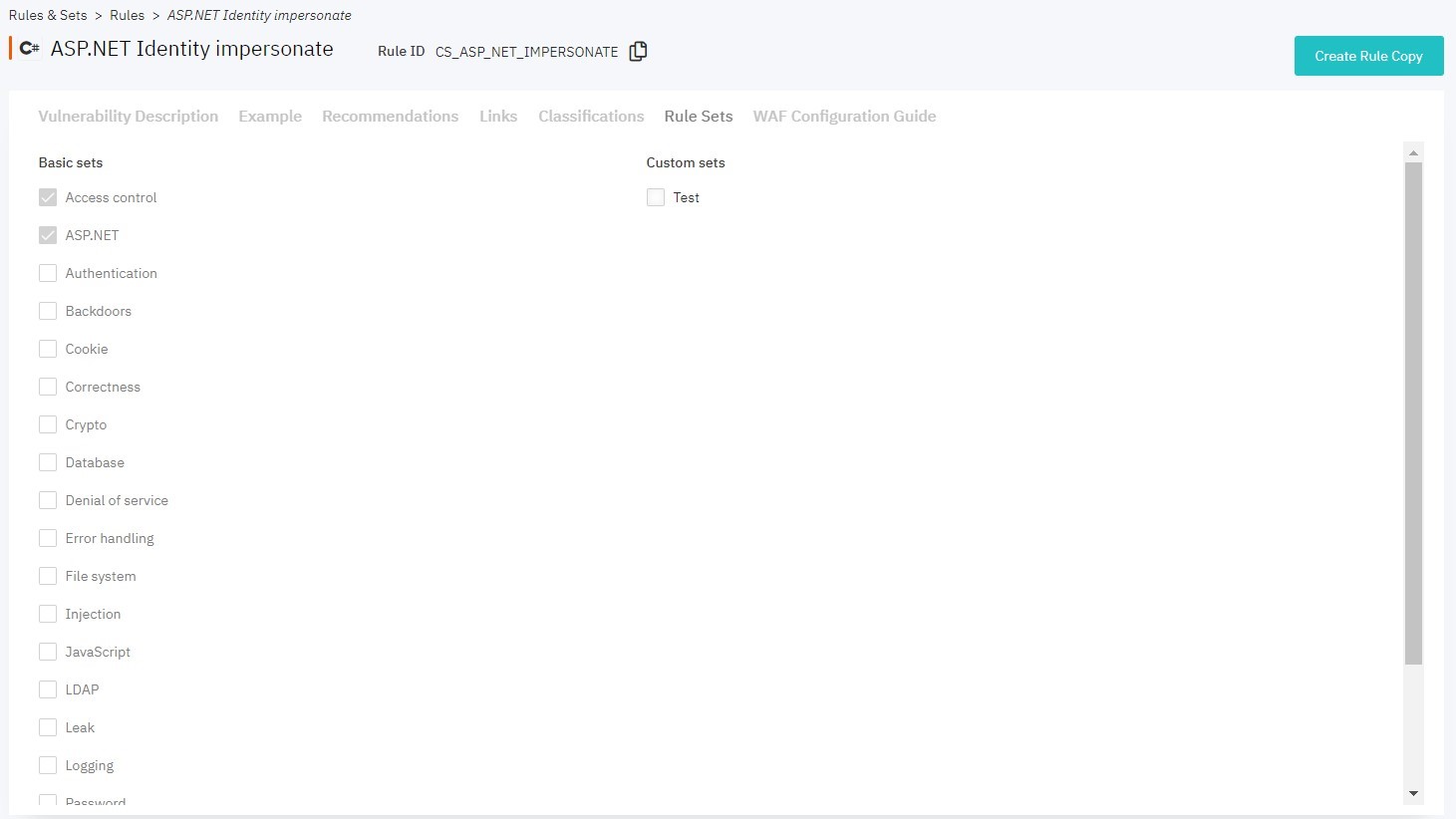
Figure 9.5: Edit rule set
To create your own set of rules, click Create Set on the Rule Sets tab. Enter its name and select the rules to be included. You can choose rules separately or include all rules from an existing set. You can make a set private or public. To complete the creation of set, click Save.
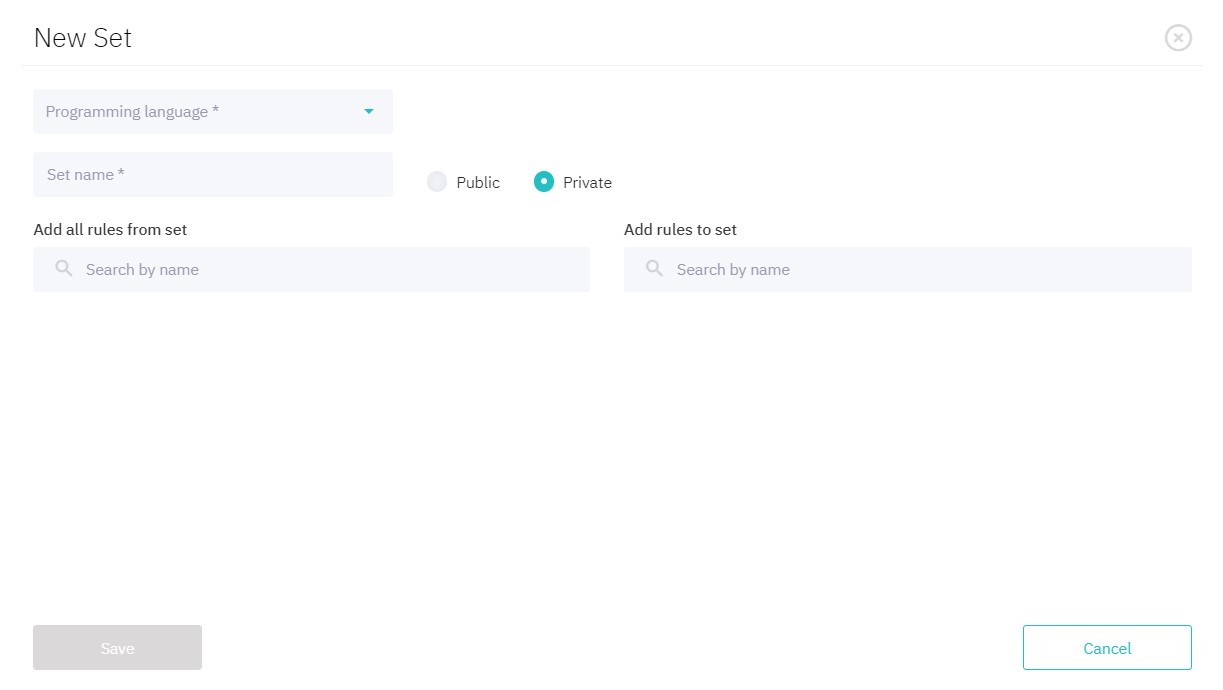
Figure 9.6: Create rules